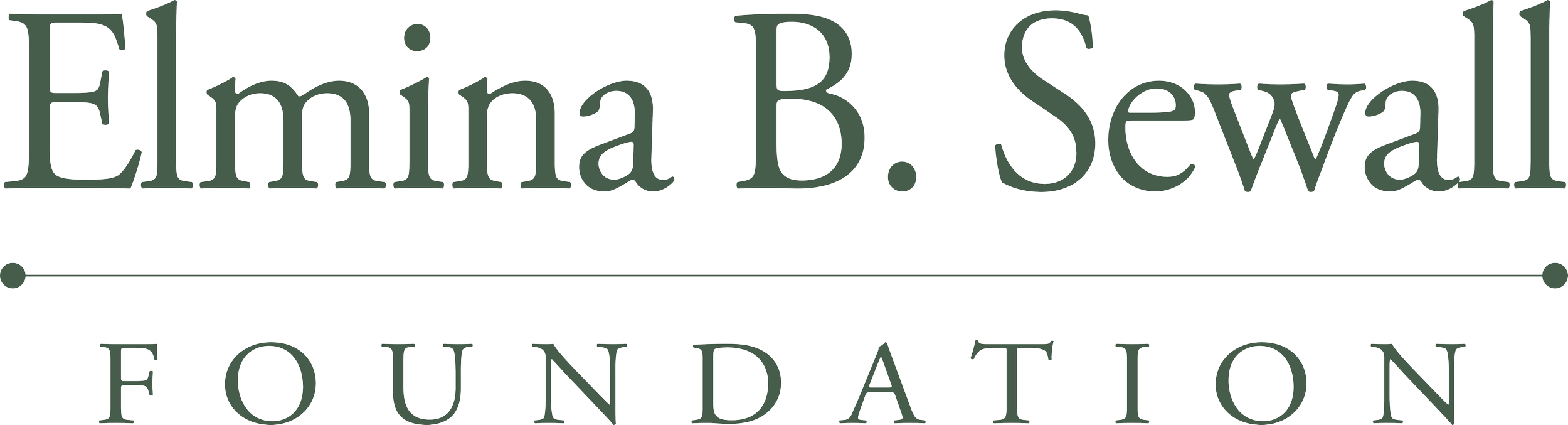We will only accept applications submitted through our online grant system. Links to the online application for each grant program can be found on their corresponding Grant Program pages. Please note that application links are only available leading up to the respective application deadline.
Create a New Account
All users (returning and new) must select the "Application" link on the program page for which they are applying to start a new application.
As we have transitioned to a new online portal, all applicants in 2022 will need to create an account. Please follow the instructions in this Creating an Account Guide.
We strongly recommend that each organization establish only one account, and use that same account every year. This will allow the organization to have access to all applications, reports, and drafts related to the Sewall Foundation in one location. Be sure to use an email address that is monitored and that a record of the appropriate email address and password is kept.
Once logged in to your account, you may start your application.
Our online portal is hosted by GivingData. Please add mail@givingdata.com to your safe senders list to ensure you receive communications from the system.
General Information About the Online Application
We can view your in-progress application. If you have questions or need assistance, please contact the foundation and we can work together to resolve any problems.
We encourage you to cut and paste your narrative responses from a word processing application (Word, Google Docs, etc.) to ensure work is not lost should there be an internet connectivity or technology glitch. Please avoid formatting your responses when working in a word processing application (such as numbering and bullets), as these can cause glitches when you copy and paste.
Please feel free to write a short response to the grant application questions. We do not need long responses to each question. We have included suggested lengths to encourage brevity, but we have not set word limits because we recognize these can end up creating more work for applicants. If we need additional clarification regarding any of your responses we will reach out.
Questions with a red asterisk (*) are required for submission.
Click the “View/Print Application” button at the bottom of any page to view the application form in its entirety. Please note that the printed version will not show the drop-down options.
While an application is live on our site, a pdf of the full application will be available to download, in the section with the application link on the corresponding grant program page.
Click the "Next" button at the bottom of each page to move through the application. You may also click on the page title tabs on the right-hand side of the application to toggle between pages.
Navigating the Application
Click the “Next” button at the bottom of each page to move through the application.
You may also click on the page title tabs on the right-hand side of the application to toggle between pages.
Page title tabs on the right-hand side will have checkmarks if the page is completed.
Page title tabs will have checkmarks if the page does not include any required fields. However, please review each page before submitting your application.
If you wish to flag a page to come back to at a later date, select the "Flag this step" at the bottom of any page. A flag icon will appear on the page title tab for easy reference.
Save and Edit Application
The portal will automatically save your answers as you work through the application.
For security purposes, the system times out after 90 minutes. Saving refreshes the system.
Click the “Save & Come Back Later” button at the bottom of any page to save your information, exit out of the application, and into your online account.
You will need the email address and password of your organization's account to access the saved application.
Review Your Application
Click on the “'View/Print Application” button at the bottom of any page, to view the application in its entirety. The fields will be populated with your completed answers.
You will have a final chance to review and amend your work prior to submission on the Review and Submit page. This page alerts you to any required questions missing answers, or any pages previously flagged to return to at a later time. The application cannot be submitted until all required questions are answered and there are no flagged pages.
Attachments
Files must be under 20mb in size.
Please make sure the file you wish to upload does not contain the following characters: * ( ) + : # % < > ? / \ |
Project Budget and/or Operating Budget, required document for some applications.
Financial Statements (Balance Sheet and Statement of Activities) for the last completed fiscal year, audited or reviewed if possible, required document for some applications.
Please do not submit IRS 990s.
Fiscal sponsorship agreement (if applicable).
The Foundation is very interested in learning about your organization and its work but, due to the volume of applications received, we request that additional materials not be sent to the Foundation. If the reviewers need more information regarding your request, they will contact you directly to ask for specific items.
Online Submission
Click the “Submit” button at the bottom of the “Review and Submit” page to complete the submission process. An email confirming your submission will automatically be sent to the email address associated with your account.
Questions?
If, after careful review of the information provided on this website, you have questions related to your proposal, please contact the Program or Focus Area lead for which you are applying. For technical questions relating to the online application, please contact Laura Dover.